
The ListGarden program is written in the Perl computer language. In order to run, it requires a copy of the Perl language system which is not normally installed on computers running Microsoft Windows. To make it easier for users of those machines, there is a version of the product that is bundled together in a single file with a Perl system that can be executed by just running it as a normal program (e.g., double-clicking on it). It will come up running with an icon in the system tray, ready to interact through a browser. It does not install anything on your system other than put copies of the source code and Perl DLL into your temporary files directory when run.
The system requirements are: Windows 98 and above, 64MB RAM, Internet connection if uploading result with FTP, 2.5MB disk space (1.1MB for the executable, another 1MB or so for the temporary extracted files).
Follow these instructions to install and run this version:
- Read the Software Garden License Agreement
to make sure that you understand the restrictions and rights that apply to this program.
The source code is covered by the GNU GPL.
The Executable Version for Microsoft Windows is available for free and comes with
no warranty of any kind.
You may, if you like, give a donation through the Payment Page.
If you do not agree to the above license, do not download or use the program. You may not use or copy the program except under terms of the license.
- Download the Executable Version for Microsoft Windows by clicking this link
and save it on your disk (for example, put it in a new directory named "C:\Program Files\ListGarden"):
To learn about new releases after downloading, make sure that you subscribe to the ListGarden News RSS feed:
You can run the program in the following way:
- Double-click on the program in Windows Explorer where you saved it
or execute a shortcut you make to it (for example, in the Start Menu).
The program will start running and show up as a "sprout with roots" icon in the system tray:
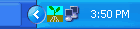
To interact with the program, use a web browser to view "http://127.0.0.1:6555". You can get the program to launch a browser viewing that page by double-clicking on the tray icon, or by single-clicking to bring up a menu and then selecting the "Launch UI" menu item:

Exit the program by using the "Quit" button in the program's UI shown in the browser:

Alternatively, use the "Shutdown" menu item on the tray icon.
- There are a few options that you can set before running the program.
To do that, you can use a shortcut that includes command line options in the Target property after the filename
of the program. (The filename will be in quotes, type the options after the quotes.)
The options of interest are:
- -b to launch a browser automatically when the program starts.
- -s number to use a different socket port number than the default 6555.
- -d string to use a different datafile prefix than the default "listdata".
Datafiles are named "prefix.feed.name.txt", e.g., "listdata.feed.dblog.txt".
The prefix may include path information to use a different directory,
e.g., "C:\Documents and Settings\Name\My Documents\ListGarden\listdata".
Note: Datafiles are stored in the current directory by default. If you run ListGarden from another directory, you will need to set the current directory or use this option to access feed information you have previously stored.
- -b to launch a browser automatically when the program starts.
- Only one instance of ListGarden may be run at a time. Running it a second time will just bring up the browser again, like the Launch UI menu command.
To uninstall the program:
- Delete the file you downloaded and any shortcuts you made to it.
- If you want to remove all traces of it immediately, and have run it at least once, look in your TEMP directory (probably in the user's Local Settings\Temp directory) for files starting with "pdk-". That is where the Perl DLL and source files are extracted to when you run the program. They are normally deleted automatically when execution ends.
Documentation is listed on the Documentation page.
A detailed tutorial about how to add an RSS feed to a business or organization website is in "Adding an RSS feed to a normal website".
A detailed tutorial about how to use ListGarden for podcasting is in "Setting Up an RSS Feed for Podcasting Using ListGarden".
Using ListGarden for a simple online list, and customizing the HTML file, is described in "Example Of A Simple Online List".
Subscribe to the ListGarden News RSS feed to be notified of issues and new releases:


This is free software. There is no normal support. Please send comments, questions, and bug reports to the email address on the Contact page.
