New users: You can also learn the app from the videos in the:
NoteTaker YouTube channel
When you are in the initial Help for new users, press the "All Buttons" button to enter the app.
There is also a problem in iOS 8 with deleting pages. See Support & Issues, below.
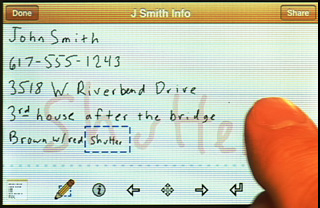 |
Dan Bricklin's® Note Taker App (a Software Garden® product) is an app for the Apple iPhone and iPod touch.
Note Taker makes it easy for you to quickly write down and organize names, phone numbers, addresses, shopping lists, notes, and more. You write directly on the screen with your finger. No need to fumble with letter and number keyboards while someone is giving you information, or ask them to slow down while you try to edit typos. It's like having a stack of note cards and a pencil always with you. Pages are flexibly organized by date/time last modified, tags, favorites, and more, with thumbnail images of part of each page to help you find them later.
You can write in large letters on the screen rather than trying to make tiny motions like a pencil. Note Taker automatically shrinks your writing so you can fit a lot of text on the screen. You just keep writing and Note Taker automatically adds new writing next to the old. To quickly correct mistakes, it has a multi-level undo button as well as an eraser -- just drag your finger over the page to erase the "ink" under it.
The "paper" your writing ends up on is equivalent to about a 3"x5" card. You can write anywhere on it, so you can cross out shopping items as you buy them, go back and underline, draw diagrams, and more. You lay out the page the way you want. Use any markings: stars, underlines, and characters in any language. Create multiple pages.
You can email your notes as JPEGs, or save them to a photo album.
With the full version, you can email multiple pages as a PDF. You can also create "Typed" pages with the keyboard and organize them with the ink pages. On ink pages you can bring up a keyboard later to transcribe what you wrote into contact information that can be added to the Address Book with the tap of a button or pasted into other apps.
Note Taker was designed and programmed by Dan Bricklin, the same person who 30 years ago came up with VisiCalc, the pioneering electronic spreadsheet for the Apple II that made working with numbers on a personal computer so easy.
Dan Bricklin's Note Taker is available on the Apple App Store for only $1.99 in the USA. There is a FREE Lite version that only allows a maximum of 15 pages, doesn't have the keyboard and address book access, only does ink pages, and that adds a watermark to emailed images. Search for "Note Taker".
Here is a video of a demo:
There are more videos on the Note Taker YouTube Channel.
The original blog post by Dan announcing the product and its genesis was on December 5, 2009 on the blog Dan Bricklin's Log.
Here are some screenshots:
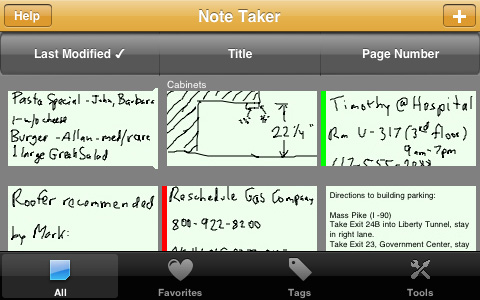
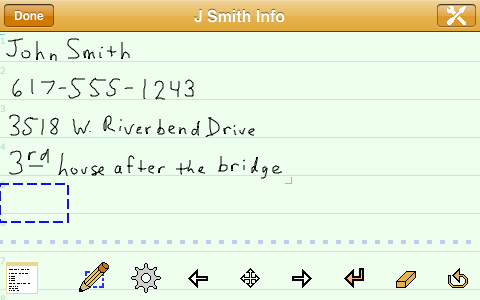
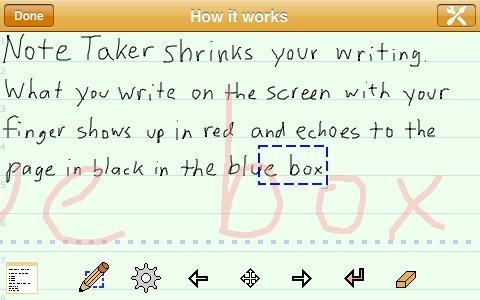
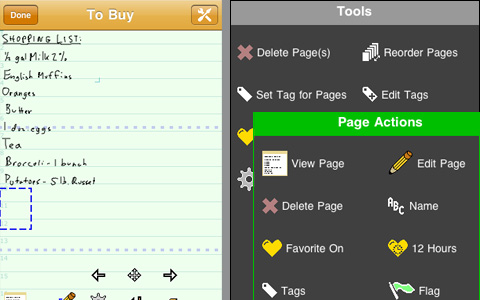
Our support email address for Dan Bricklin's Note Taker is: support@softwaregarden.com. Support videos are on the Note Taker YouTube Channel.
As of September 24, 2014:
Version 2.0
- iOS 8: The "Delete Pages" tool crashes the app when it prompts for confirmation.
You need to stop
the app (double press Home and then swipe up on the thumbnail of the
app running -- don't uninstall!) and restart. There is currently no work around
for this. You need to reuse pages by erasing everything and renaming them.
-
The "Help" does not display correctly and this will especially affect new users
since you need Help to learn the app.
A fix is in the works and will hopefully be in the Apple App Store
as an upgrade in the coming days.
- The App Settings' New Ink Page Initial Settings' Background setting has "Grid" as an option. That option should not be there. Please don't use it. It is treated, for now, the same as "Lined" but doesn't show a setting on the Page Settings page. The Page Settings page correctly only has "Lined" and "Blank".
Version 1.0.1/1.0.2 Issues
- Note Take Lite version 1.0.1 is listed on the home page of your iPhone or iPod touch under its icon as "Note Taker" just like the full version. This can cause confusion if you upgrade to the full version and continue to run the Lite version. (The two versions keep separate page lists but have the same icon.) Release 1.0.2 of Note Taker Lite changes it to be listed as "NoteTakerLite". There are no other changes in 1.0.2 and there is no Note Taker (full) 1.0.2 release -- 1.0.1 is the latest.
-
How do I set the page name? In version 2.0 you can tap and hold on the thumbnail in the
list of pages view, then choose the "Name" tool. In both versions you can set the name on the Page Settings accessed
from editing (gear icon in version 2.0, circled-i icon in version 1.0).
-
The most frequently asked question (for version 1.0) is: "How do I delete a page?". The answer (for version 1.0) is buried on the List of Pages Help page:
"You delete a page by swiping across its row and then confirming delete by pressing the Delete button that appears.
If there are no pages left after you delete, a new blank page will be automatically created."
You swipe by dragging across the row with your finger.
This method of deleting is similar to that used by the built-in Notes app that comes with your device as well as many other apps but may be new to many people.
In Version 2.0, you delete a page from the List of Pages by either using the Delete Page(s) tool on the Tools tab, or by pressing and holding on the page thumbnail to bring up the Page Tools and using the Delete Page tool there.